Use your classic printers with Google Cloud Print
If your printer is Cloud Ready, follow your manufacturer's provided instructions or see setting up your Cloud Ready printer.
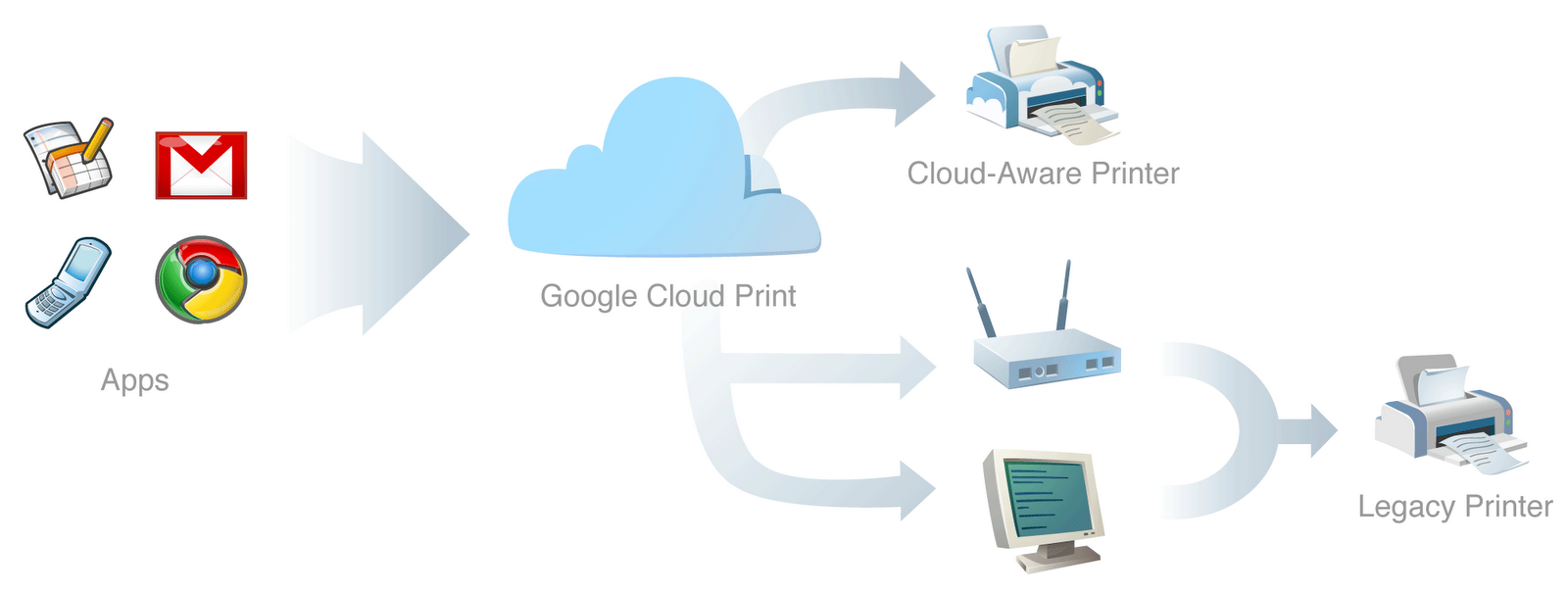
To connect your classic printer, enable the Google Cloud Print connector on any (non-Chrome OS) computer that is already connected to your printer and able to print. You'll need Google Chrome ( https://www.google.com/chrome ) to be installed on the computer.
Once Google Chrome is installed, follow the steps below to enable the Google Cloud Print connector in Google Chrome.
- Log in to your user account on the Windows, Mac, or Linux computer.
- Open Google Chrome.
- Click the Chrome menu
on the browser toolbar.
- Select Settings.
- Click the Show advanced settings link.
- Scroll down to the “Google Cloud Print” section. Click Manage.
- The next screen will show a list of devices already registered with Google Cloud Print, and new devices available on the network.
- In the "Classic printers" section, click Add printers.
- You'll see a confirmation that Google Cloud Print has been enabled. Click Manage your printers to learn more.
The printer is now associated with your Google Account and connected to Google Cloud Print. You can print to this printer using Google Cloud Print whenever you’re signed in with the same Google Account.
( support.google.com/cloudprint/answer/1686197?rd=1 )









